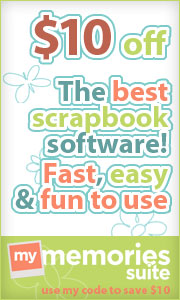Cricut Machine Cutting Guide
now available as a digital download through
Want a Complete List of all Cricut Fonts:
Visit Narelle's Site HERE to get your copy today
Cricut Cuttable Tips
1-Use a NEW or practically new Mat (must be super tacky to hold product in place)
If a new mat is not possible-use scotch tape on top & side of product to hold in place.
2-Try to select images or letters that are solid, chunky and full. Stay away from thin lines, script or complicated patterns for best results.3-Put product on your mat in HOME position but use your cricut arrows around the cut button to position blade a little down and a little left of Home position. You will want blade to start cutting on the product rather than risk catching a corner
4-Slow speed down. A slower speed will give your blade more time to find the right groove to cut and will help prevent the blade catching and pulling on the material.
Vinyl Tips
1-Remember the Magic Number 3 Change all settings for Vinyl
2-Place vinyl on Mat and Cut Image(s)
3-Isolate Image
4-Weed the garbage away
5-Cut transfer -cover image-and flip
6-Burnish from the back side
7-Remove backing paper. ****Remember to work down on the Table & Wiggle Left to Right***
You are ready to place your image or to place red stripped backing paper on for storage.
You will need to burnish vinyl again after placement before removing transfer tape.
To Etch Glass
1-First clean surface of glass with water or windex. Then dry completely
2-Cut Vinyl with words or images making sure to use the negative or stencil part of the vinyl
3-Use Transfer Tape to pick up the entire image/letters and place onto Glass Item
4-Remove Transfer Tape(you can use strips of tape to protect edges where vinyl may be thin.
5-Apply Armour Etch Cream (or other etching material) consistency of pancake batter
6-Leave cream on for 10 Minutes
7-Thouroughly rinse all cream off of glass and pat dry.
8-Remove all tape and vinyl to admire your handiwork.
Mat Care
Remember there is a specific side of the clear plastic sheeting that must be put on your mat. If you put this on upside down then you will pull of your tacky surface rather than protect. To keep this from happening write on the plastic sheeting with a sharpie marker your name or some symbol so that you will know which side should face up.
End Caps Steps for Banner: Creative Feature Key Plantin Schoolbook Cartridge
1-Press End Caps Key the one with ABC inside of Tag Shape
2-Press Image Button (pg 7 has all of the options ie flower, heart, circle, apple, etc)
3-Type word you want inside of banner
4-Press Shift key (remember to back away!!!)
5-Press Image Key used in step 2 again (for bookmark use Tag shape for the back half)
6-Cut
For Shadow--Change Paper
1-Press End Caps Shadow Feature Key directly beneath End Caps Feature Key
2-Hit Repeat Last Key
3-Cut
Remember to stay under 2" on size unless you are sure your letter & shape will not word wrap.
Everyday Pop Up Cards:
For diagrams on how to assemble the pop up creative feature CLICK HERE. These are PC's diagrams that Joy put into a downloadable PDF format for everyone.
Cartridges with Border Images:
Animal Kingdom
Birthday Cakes
Cake Basics
Celebrations
Cindy Loo
Doodlecharms
Elegant Cakes
French Manor
Give a Hoot
Gypsy Wanderings
Holiday Cakes
Home Accents
Home Decor
Life is a Beach
Martha Stewart All Occasion Cake Art
Martha Stewart Elegant Cake Art
Martha Stewart Seasonal Cake Art
Mickey and Friends
October 31st
Paper Doll Dress Up
Paper Lace 2
Paper Lace 2
Plantin Schoolbook
Reminisce Accents
Sports Mania
Stand and Salute
Straight from the Nest
Walk in My Garden
Wall Decor and More
Winter Frolic
There are many more will update by end of January 2012.
There are many more will update by end of January 2012.
Envelope Tips
Paper Pups Cartridge has a standard A2 size envelope when cut FIT TO PAGE
measures: 5 1/2 x 4 /1/4
Walk in My Garden has a 3.5 x 3.5 size envelope when using the Envelope1 button.
Try Using the Deep Cut Blade to cut Glitter Paper & Bazzill. Will put less wear and tear on your regular blade and works much better to get through the thickness. Blade should be 4-5 Speed 3 Pressure 4-5.
Gypsy Tips:
Turn down brightness on your Settings Application to increase battery life on your Gypsy. Standard battery life is 4 hours.
Gypsy will hold 7000 saved files
Where to go for Updates and to Install correct drivers for all machines:
http://www.cricut.com/cricutsync/
If your Gypsy tells you that there is a Security Breach and to contact Cricut.com/gypsy you will need to perform a Format and Restore to your Gypsy. Follow these steps to get it all working again.
First off, Turn off your gypsy connect it to the computer and open cricut sync.
Select not to update if it asks you to.
Go to help
Gypsy troubleshooter
yes
no
no
no
yes
Back-up data (if you have projects you wish to save)
This will begin the format and restore. You will turn your gypsy on into the recovery mode and this will start the process. (recovery mode is a hard reset and the screen will show you which buttons to push)
After this is completed, test out your gypsy and see if everything is now in working order.
What number do I call if I have a question regarding my Provo Craft products (i.e. Cricut Expression 2 Anniversary Edition, Cricut Imagine, Cricut Expression, Cricut Cake, Cuttlebug, Your Story, Yudu, etc.)?
Questions on all Provo Craft products are to be directed to Provo Craft Customer Service:
Monday through Friday 7:00 AM—6:00 PM (MST)
Toll Free: 1-877-7CRICUT
FAX: 801-794-9001
Email: support@cricut.com
Monday through Friday 7:00 AM—6:00 PM (MST)
Toll Free: 1-877-7CRICUT
FAX: 801-794-9001
Email: support@cricut.com